Tailwind Review: How We Grew Our Pinterest Traffic by 10,000%
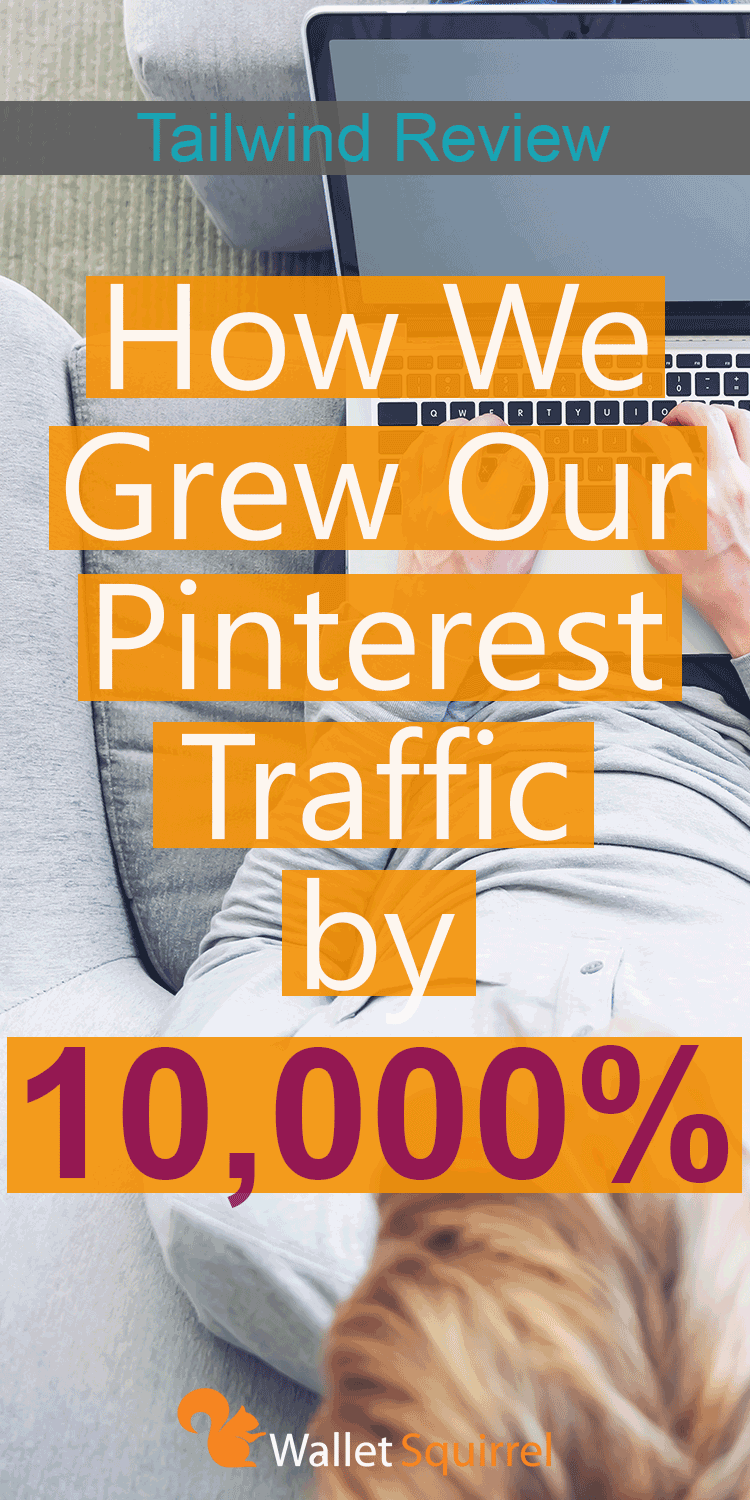
Back in December 2017 Andrew and I got together to talk about Wallet Squirrel and where it was going. During our little retreat, we decided that we needed to find new sources of traffic for the website. We looked at many options but one really stood out to us, Pinterest. To dramatically increase our Pinterest referral traffic was set as one of my projects for 2018.
At the beginning of January 2018 I really started running with this project. I started off with A LOT of research for the month trying to figure out the right path for our Pinterest campaign. After reading countless articles, taking a course, and reading a book I had a plan set.
Next step was the execution.
Starting Off
One idea I liked for our Pinterest strategy was to manually pin throughout the day. I thought it would not be too bad to pin 20 to 30 pins a day. So I started off by doing this and to be honest, it was not that bad. At least for the first week.
Then life hit.
I was not able to pin during the ideal times between my job, projects around the house, or hanging out with my wife and 18-month-old. The blur that life is started to get in the way. Really there is no way around this for most people. There wasn’t for me and that is okay.
After not so long I was going full days without doing a pin.
This was not the path I wanted this campaign to get started on. Something needed to change.
Giving In
Enter the Tailwind application.
I really liked my Pinterest strategy but as I mentioned, it required manual pinning. So I started looking for a Pinterest scheduler that would allow me to still follow that strategy but do the posting automatically for me.
After looking around at what schedulers were available, Tailwind hit all the marks. They help me find the best pinning schedule. The application gives me the freedom to pin what I need to. It helps me know the performance of my pins and boards. Finally, it allows me to easily upload new Pinterest friendly images when I need to.
Plus, Tailwind is the only scheduler (that I know of) that is an official marketing partner with Pinterest.
What I Love
Oh man, this list could be 100 items long so I will do my best to pick out a few of my absolute favorite features of Tailwind.
- Your Pin Schedule: Right after you get signed up, Tailwind will analyze the content topics of your website. This takes a little bit of time but the wait is worth it because the application is figuring out what are the best times during the day for your pins to go out.
To get started head over to the “Your Schedule” page under the “Publisher” tab on the left navigation bar. On the upper right side of the page, you can select “Generate New Smart Schedule”. Select how many times you want to pin each day then hit “Generate New Schedule” (we do 20 a day). Tailwind will automatically generate your schedule based on its analysis of your website.
Pro Tip: Tailwind will also recommend some more timeslots that it thinks are awesome. These are the non-solid green timeslots. I filled these in for Friday, Saturday, and Sunday because the weekends are the most active days for Pinterest. I suggest you do the same.
- Easy Scheduling: This is the feature that sold me on using Tailwind over any other Pinterest scheduler (besides being endorsed by Pinterest).
All you need to do is install the add-on for your browser. Then all of the images within websites, including Pinterest, will have the Tailwind schedule button. This allows you to easily schedule pins from any website. There is also multi-select tool within Pinterest so you can select several pins to schedule at the same time.
I recommend checking out this article to learn more about it because it can explain this feature WAY better than I could.
- Board Lists: It took me a month before I discovered board lists. I love them! Why? Because they save SO much time!
What are board lists? They allow you to group together several of your boards together that fit all within the same topic category. For example, I have board lists for finance, side hustling, general, and blogging.
This feature allows me to quickly select the group lists to pin which automatically pins to all of the boards within that particular list. I know I already said this but this function saves me TONS of time.
- Insights: Any Pinterest strategy will tell you how important it is to join group boards. The trick is you want to make sure that your group boards are actively helping your content. This is why Insights is so handy because it can help you with determining what boards are performing well or not. If they are not performing, get out of them. There is no point in wasting your time on those group boards.

Stats about our top performing boards
What I Don’t Like
There really is not much I do not like about Tailwind. It is really well built.
Out of everything the product provides there are few things that frustrate me.
- Tribes: Tailwind Tribes are a great idea! Basically, they are Pinterest group boards within Tailwind. They give you another place to share your pins that will hopefully be shared by others.So what is the issue? The interface is horribly clunky. I find myself stumbling all over the place trying to find where to share my pins. I constantly feel like I am something that was built in Windows 95.
Like I said, I believe the idea of Tribes is fantastic and should be used no matter what in your Pinterest strategy. This does not mean I cannot wait until they decide to update the interface to be a bit more user-friendly.
- Lack of Auto-Fresh: Tailwind’s scheduling interface is freaking awesome! I wish they could make the Tribes interface more similar to the scheduling screen.
What I do not like about this page is that it lacks auto-refresh. I will go through my Pinterest group boards to add several pins to our weekly schedule. During the pinning process, I am constantly heading back to our Tailwind schedule page (that was already loaded) to see how many pin spots I have filled up. This results in me having to refresh the page every time I want to see my pinning progress.
I would like to have the page refresh automatically when it senses there have been new pins added to the schedule. Seems simple enough.
- Close Button: Heads up, I am really nit-picking here.
When pinning a Tailwind window will pop up allowing you to select what boards to pin to. After you select “Schedule”, either an advertisement for Tailwind or other recommended pins will display. This window will have a close button in it at this point. There are times that this close button does not work.
Should be an easy fix for them.
- No Android Love: Even though they are in the process of creating it, I still hate the fact that there is not an Android application for Tailwind. iOS has one, why can’t the most widely used mobile operating system in the world have a Tailwind application? Alright, vent session over.
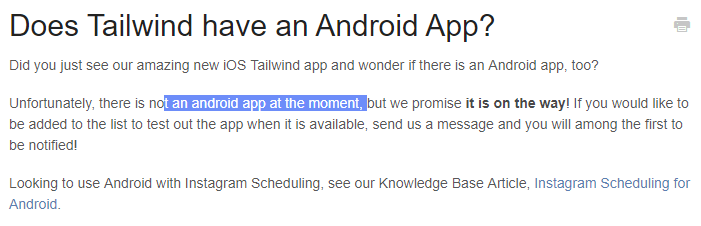
Quote from Tailwind’s website about the Android app.
By the Numbers
For the month of December 2017, we only had 26 referrals from Pinterest. That is it!
Then I started my manual pinning campaign in late January where we saw a small gain to 277 referrals.
Finally, in February is when we switched gears to automating our Pinterest scheduling. This is when we started to see the strategy get some traction. During the month we increased our Pinterest referral traffic by 283%.
Since switching to Tailwind, there has definitely been a speed up the growth of our Pinterest traffic. We are now four full months since executing our Pinterest strategy.
In those four months, we have increased our monthly referral traffic by 11,392%!
That is huge in such a short time span!
Do note, these are my personal results, but Tailwind also publishes the Typical Results of Tailwind for Pinterest Members every year, so you can see exactly what the average growth rate looks like for their members.
Getting Started
The easiest way to get started is by heading over to Tailwind’s website (yes, that is an affiliate link to help us out). To begin, sign up with your Pinterest account.
Side Note: As you can see they do offer scheduling assistance for Instagram as well! But since this article is about our Pinterest we are just focusing on that side of Tailwind’s service.
Alright, back to signing up. Once you click “Signup with Pinterest” follow the instructions on the screen such as authorizing Tailwind to link to your Pinterest account and set up your login information.
Once you are in, Tailwind will run you through some simple tutorials on how to get started with its feature. I highly recommend paying attention to these as they are really useful.
The next thing I recommend you to do next is setting up your schedule. I already shared some tips about this in the What I Love section but for more information check out this video.
From here I would get started with scheduling your pins. It really is that simple!
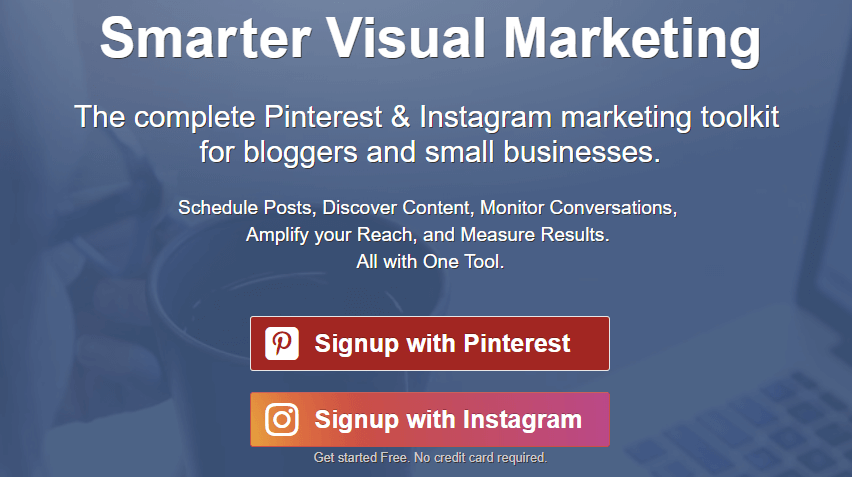
Where to sign up!
Pricing
Andrew and I signed up for the Plus subscription. This gives us everything we need for only $9.99 a month. If your blog or company needs more though, Tailwind does offer more advanced options that provide more feature that a bigger brand would need. These larger packages start off at $799.99 per month.
Most likely the Plus package will be plenty for you.
Check out their pricing list to get some more insight into what features each package will offer for your website.
Really there should be no hesitation on your part to give it a try because they offer a 7-day free trial. Typically, I do not like these trials because most companies still require you to enter your credit card hoping you will forget to cancel so they can earn some free money from you. Tailwind does not do this.
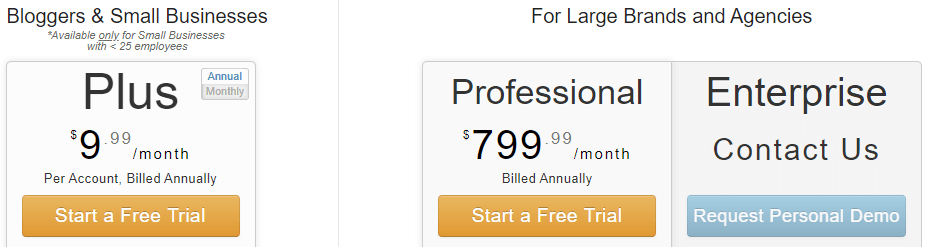
Pricing models as of 4/29/2018.
Conclusion
There are some really good Pinterest strategies out there including the ones that suggest you pin manually. What I love about Tailwind is that it allows you to follow those strategies while being able to pin during the ideal times for your niche.
Tailwind does the pinning for you allowing you to work on other tasks.
Wallet Squirrel is living proof that Tailwind really can help you increase Pinterest referral traffic.
Of course, I am probably missing some awesome features that Tailwind provides. Tell us what your favorite feature is!
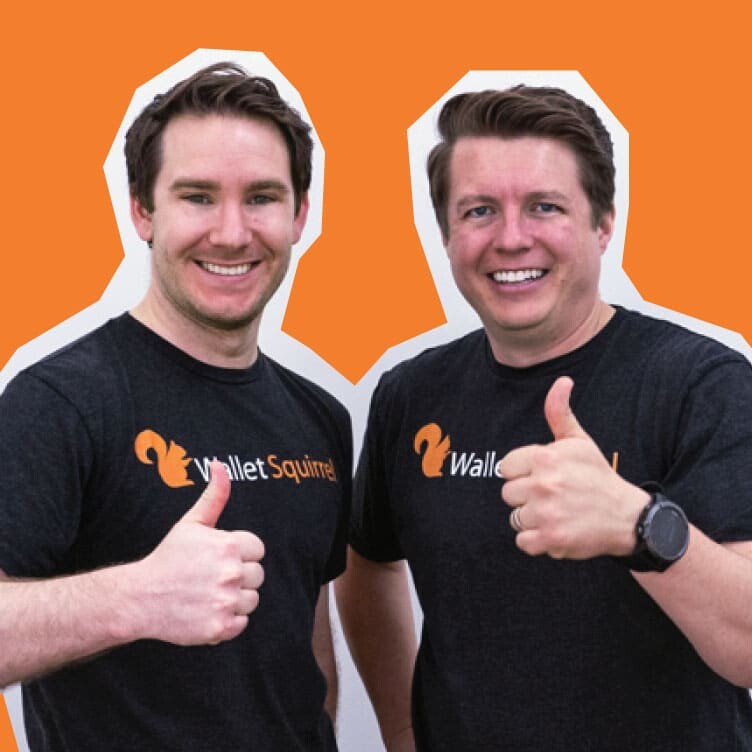
Wallet Squirrel is a personal finance blog by best friends Andrew & Adam on how money works, building side-hustles, and the benefits of cleverly investing the profits. Featured on MSN Money, AOL Finance, and more!

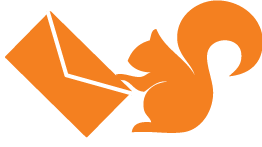


Pinterest is definitely going to be my next social media account! I will use this post as a guide to get started! Great post Wallet Squirrel!
A good thing to know is the internet is here to stay. Congratulations on having a newborn my friend. Effective content promotion is always good to do on social networks because it opens you up to free exposure without shelling out one red cent for PPC advertising. Not to say that PPC ads aren’t effective because they certainly are. H
How long did it take you to experience the significant Pinterest traffic spike after you revamped your online marketing-content promotional strategies?
Just had to double back to this Pinterest traffic promotion post and say that if you’re serious about Pinterest for business, consider writing more content (at least 1 1/2 sentences), and include relevant hashtags for each pin. Doing so will greatly improve your SEO and traffic potential from Pinterest alone. You’ll notice a difference in your Pinterest marketing strategies paying off in a few months after you check your numbers on Alexa. Hope this helps! 🙂
Not sure if you knew, but did you know you can possibly list your blog in the online Yellow Pages directory and build links and traffic?
No, but I’m doing that now!
-Andrew